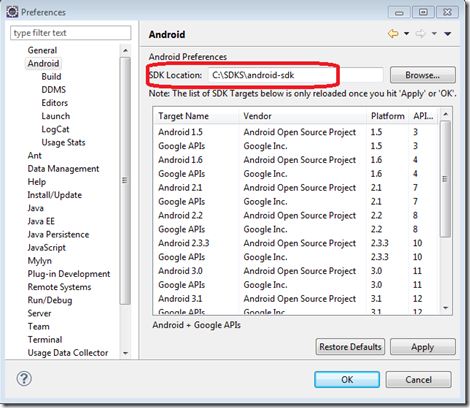This is a fairly simple process but there are always a few things I forget. Once you have your Eclipse setup with Android development, you can Import some of there example projects and run them right way (point to you Android SDK folder and Import project process will find the available projects).
1. Install a fresh copy of Eclipse just for Android programming. I like to keep my Android development separate from other development using Eclipse, like Java, etc. Follow my blog here on configuring Eclipse, I use the path c:\Tools\android-eclipse-XXX.
2. Install the Android SDK. I like to install in in my c:\SDKS folder.
3. With Eclipse open, go to menu Windows^Preferences. The preferences dialog will open. Click the Android node. You should see an input for SDK Location. Pick the folder where the SDK was installed. For me it was c:\SDKS\android-sdk. Click the Apply button, then OK for the Preferences dialog.